This post is also available in:
![]() Português
Português
In this tutorial I will explain how to install the Oracle Enterprise Manager 12c agent on Windows. The method via Cloud Control's website is not always intuitive and simple, since it requires an SSH client for Windows running on your server.
1) Verifying if the agent exists on OMS.
To begin, open your Cloud Control and go to "Setup -> Extensibility -> Self Update". Open the "Agent Software" folder and check if the Agent Software of Windows x64 is with status "Applied", as in the image below:

If the agent is not applied, you need to download it, deploy and then activate it.
2) Download the Agent installer
With your agent activated, we will now download it from your OMS server. Access your OMS Server and download the package so we can later install it manually on Windows.
First, log in with emcli:
[oracle@ec12mntrjr001 ~]$ emcli login -username=sysman Enter password : Login successful [oracle@ec12mntrjr001 ~]$
Let's check if the agent is really available (we have already done this check in step 1):
[oracle@ec12mntrjr001 ~]$ emcli get_supported_platforms Getting list of platforms ... Check the logs at /opt/app/oracle/em12cR2/Middleware/gc_inst/em/EMGC_OMS1/sysman/emcli/setup/.emcli/agent.log About to access self-update code path to retrieve the platforms list.. Getting Platforms list ... ----------------------------------------------- Version = 12.1.0.2.0 Platform = Linux x86-64 ----------------------------------------------- Version = 12.1.0.1.0 Platform = Linux x86-64 ----------------------------------------------- Version = 12.1.0.1.0 Platform = Oracle Solaris on SPARC (64-bit) ----------------------------------------------- Version = 12.1.0.1.0 Platform = Oracle Solaris on x86-64 (64-bit) ----------------------------------------------- Version = 12.1.0.1.0 Platform = Microsoft Windows x64 (64-bit) ----------------------------------------------- Version = 12.1.0.1.0 Platform = HP-UX Itanium ----------------------------------------------- Platforms list displayed successfully. [oracle@ec12mntrjr001 ~]$
Great, let's download the installer to the local folder. This folder must be empty. Version 12.1.0.3 onwards will generate two files, one for the agent and one for the plugin:
[oracle@ec12mntrjr001 ~]$ emcli get_agentimage -destination=/home/oracle -platform="Microsoft Windows x64 (64-bit)" -version="12.1.0.1.0" Platform:Microsoft Windows x64 (64-bit) Destination:/home/oracle === Partition Detail === Space free : 13 GB Space required : 1 GB Check the logs at /opt/app/oracle/em12cR2/Middleware/gc_inst/em/EMGC_OMS1/sysman/emcli/setup/.emcli/get_agentimage_2013-11-08_16-04-37-PM.log Setting property ORACLE_HOME to:/opt/app/oracle/em12cR2/Middleware/oms calling pulloneoffs with arguments:/opt/app/oracle/em12cR2/Middleware/oms/opt/software/72/C1D0CDE7DD23F299E040DD0AEF3F63BD12.1.0.1.0windows_x64 Check this logs for more information: /opt/app/oracle/em12cR2/Middleware/oms/sysman/prov/agentpush/logs [oracle@ec12mntrjr001 ~]$ ls -la total 472424 drwx------ 10 oracle oinstall 4096 Nov 8 16:04 . drwxr-xr-x 3 root root 4096 May 8 2012 .. -rw-r----- 1 oracle oinstall 243272366 Nov 8 16:04 12.1.0.1.0_AgentCore_233.zip [oracle@ec12mntrjr001 ~]$
Finally, upload the generated "12.1.0.1.0_AgentCore_233.zip" (or any similar version) from your server to the client machine running Windows. In my case, I downloaded it to a temporary server via SFTP and then sent to the client using Remote Desktop.
4) Change the host file on your server
Edit the file "C:\Windows\System32\drivers\etc\hosts" and add (or uncomment) lines, so that it stays similiar to the following:
#Your host 127.0.0.1 localhost.local localhost 10.192.12.77 YOURMACHINENAME.local YOURMACHINENAME #EMC 12C 10.221.63.239 ec12mntrjr001.local ec12mntrjr001
5) Create an agent registration password
Open your OEM Cloud Control, and access the "Setup -> Security -> Registration Passwords" menu:
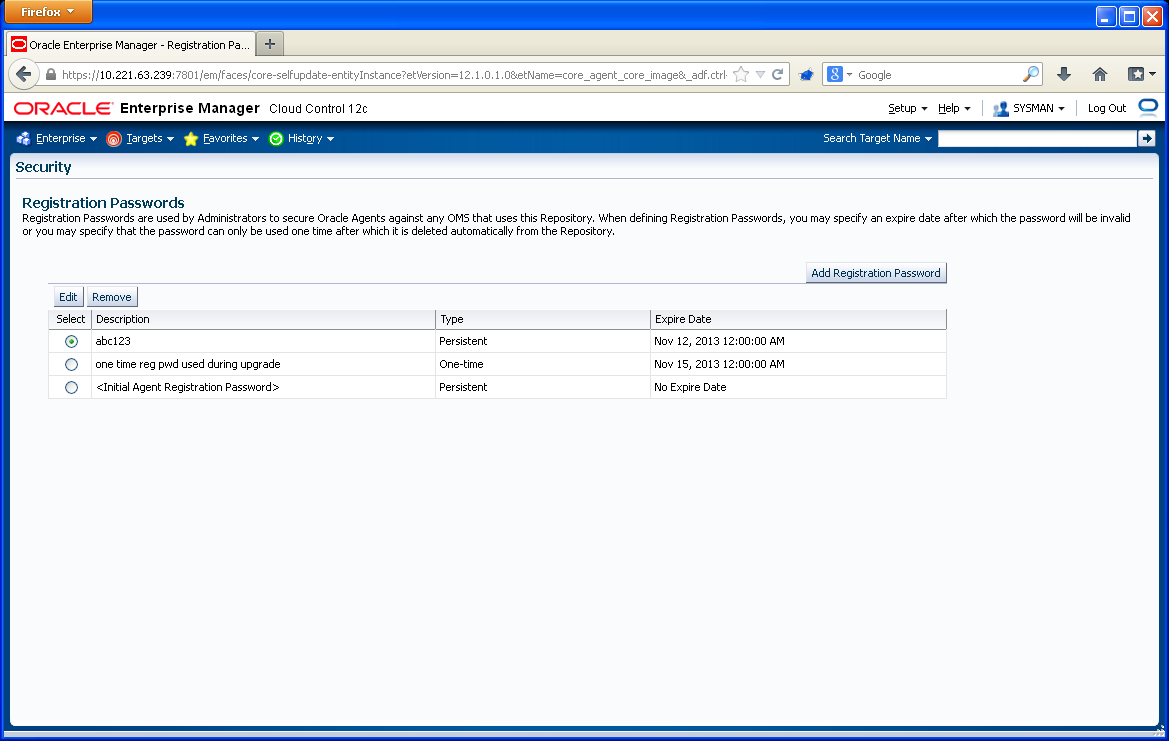
Make a new password and write down somewhere. In my case, I created a password "abc123" expiring on the next day.
6) Generate agent.rsp file
Create a new "agent.rsp" file and set only some basic parameters for the installation:
Example:
OMS_HOST=ec12mntrjr001 EM_UPLOAD_PORT=4901 AGENT_REGISTRATION_PASSWORD=abc123 AGENT_PORT=3872 ORACLE_HOSTNAME=10.192.12.77
The "ORACLE_HOSTNAME" field will set the server name that will appear in the "hosts" interface of your OEM Cloud Control Panel. In my case, I adopt the standard to put the server IP.
7) Unpack and install the agent
Unzip the downloaded zip file "12.1.0.1.0_AgentCore_233.zip" to some directory. Create a directory where the agent will be installed, in my case, I chosed "c:\agent12c" (avoid spaces).
PS: In version 12.1.0.3, you must leave the plugin file "12.1.0.3.0_PluginsOneoffs_233.zip" zipped in the same location where the file above was unzipped, next to the file "agentDeploy.bat". Check how it must stay:
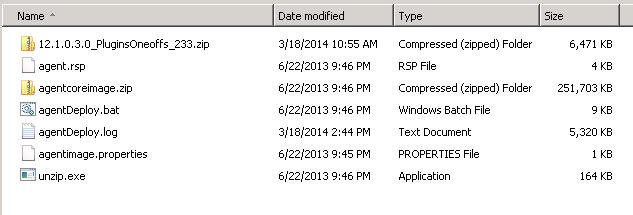
If this is not done during installation, you may receive the error:
"The Management Agent configuration failed. The plug-in configuration for the oracle.sysman.oh monitoring plug-in may have failed, or this plug-in may not be present in the Management Agent software. Ensure that the Management Agent software has the oracle.sysman.oh monitoring plug-in, if not then retry the operation. If the agent software has the oracle.sysman.oh monitoring plug-in, view the plug-in deployment log E:\app\Administrator\agent12c\agent_inst\install\logs to check if the plug-in configuration for the oracle.sysman.oh monitoring plug-in failed."
Now open a command prompt and run from the folder where you unzipped the file:
- agentDeploy.bat AGENT_BASE_DIR=C:\agent12c RESPONSE_FILE=C:\Users\Administrator\Desktop\agent\agent.rsp
Microsoft Windows [Version 6.1.7600]
Copyright (c) 2009 Microsoft Corporation. All rights reserved.
C:\Users\Administrator>cd Desktop\agent\12.1.0.1.0_AgentCore_233
C:\Users\Administrator\Desktop\agent\12.1.0.1.0_AgentCore_233>agentDeploy.bat AGENT_BASE_DIR=C:\agent12c RESPONSE_FILE=C:\Users\Administrator\Desktop\agent\agent.rsp
C:\Users\Administrator\Desktop\agent\12.1.0.1.0_AgentCore_233
Present working directory:C:\Users\Administrator\Desktop\agent\12.1.0.1.0_AgentCore_233
Archive location:C:\Users\Administrator\Desktop\agent\12.1.0.1.0_AgentCore_233
directory
AGENT_BASE_DIR
AGENT_BASE_DIR
C:\agent12c
Agent base directory:C:\agent12c
C:\agent12c
RESPONSE_FILE
C:\Users\Administrator\Desktop\agent\agent.rsp
Agent base directory:C:\agent12c
OMS Host:
Agent image loc : "C:\Users\Administrator\Desktop\agent\12.1.0.1.0_AgentCore_233"
C:\agent12c configonlyfalse
Reading the properties file: "C:\Users\Administrator\Desktop\agent\12.1.0.1.0_AgentCore_233"\agentimage.properties
1 file(s) copied.
This is the version 12.1.0.1.0
This is the type core
This is the aru id 233
"Validating the OMS_HOST & EM_UPLOAD_PORT"
"C:\agent12c\core\12.1.0.1.0"
"Executing command : C:\agent12c\core\12.1.0.1.0\jdk\bin\java -classpath C:\agent12c\core\12.1.0.1.0\jlib\agentInstaller.jar:C:\agent12c\core\12.1.0.1.0\oui\jlib\OraInstaller.jar oracle.sysman.agent.installer.AgentInstaller C:\agent12c\core\12.1.0.1.0 "C:\Users\Administrator\Desktop\agent\12.1.0.1.0_AgentCore_233" C:\agent12c -prereq"
Validando o host e a porta de oms com o url: http://ec12mntrjr001:4901/empbs/genwallet
Validando o host e a porta de oms com o url: https://ec12mntrjr001:4901/empbs/genwallet
Return status:3
"C:\Users\Administrator\Desktop\agent\12.1.0.1.0_AgentCore_233"\12.1.0.1.0_PluginsOneoffs_233.zip
"Executing command : C:\agent12c\core\12.1.0.1.0\jdk\bin\java -classpath C:\agent12c\core\12.1.0.1.0\jlib\OraInstaller.jar:C:\agent12c\core\12.1.0.1.0\sysman\jlib\emInstaller.jar:C:\agent12c\core\12.1.0.1.0\jlib\xmlparserv2.jar:C:\agent12c\core\12.1.0.1.0\jlib\srvm.jar:C:\agent12c\core\12.1.0.1.0\jlib\emCfg.jar:C:\agent12c\core\12.1.0.1.0\sysman\jlib\agentInstaller.jar oracle.sysman.agent.installer.AgentInstaller C:\agent12c\core\12.1.0.1.0"
Executando prÚ-requisitos de instalaþÒo do agente...
Executando comando: C:\agent12c\core\12.1.0.1.0\oui\bin\setup.exe -ignoreSysPrereqs -prereqchecker -silent -ignoreSysPrereqs -waitForCompletion -prereqlogloc C:\agent12c\core\12.1.0.1.0\cfgtoollogs\agentDeploy -entryPoint oracle.sysman.top.agent_Complete -detailedExitCodes PREREQ_CONFIG_LOCATION=C:\agent12c\core\12.1.0.1.0\prereqs -J-DORACLE_HOSTNAME=10.192.12.77
Prereq Logs Location:C:\agent12c\core\12.1.0.1.0\cfgtoollogs\agentDeploy\prereq<timestamp>.log
PrÚ-requisitos de instalaþÒo do agente concluÝdos com sucesso
Clonando o home do agente...
Executando comando: C:\agent12c\core\12.1.0.1.0\oui\bin\setup.exe -ignoreSysPrereqs -clone -forceClone -silent -waitForCompletion -nowait ORACLE_HOME=C:\agent12c\core\12.1.0.1.0 -responseFile C:\Users\Administrator\Desktop\agent\agent.rsp AGENT_BASE_DIR=C:/agent12c AGENT_BASE_DIR=C:/agent12c RESPONSE_FILE=C:\Users\Administrator\Desktop\agent\agent.rsp -noconfig ORACLE_HOME_NAME=agent12c2 -force
Clone Action Logs Location:C:\Program Files\Oracle\Inventory\logs\cloneActions<timestamp>.log
Clonagem do home do agente concluÝda com sucesso
Anexando home do sbin...
Executando comando: C:\agent12c\core\12.1.0.1.0\oui\bin\setup.exe -ignoreSysPrereqs -attachHome -waitForCompletion -nowait ORACLE_HOME=C:\agent12c\sbin ORACLE_HOME_NAME=sbin12c2 -force
Attach Home Logs Location:C:\agent12c\core\12.1.0.1.0\cfgtoollogs\agentDeploy\AttachHome<timestamp>.log
AnexaþÒo do home do sbin concluÝda com sucesso.
Updating home dependencies...
Executando comando: C:\agent12c\core\12.1.0.1.0\oui\bin\setup.exe -ignoreSysPrereqs -updateHomeDeps -waitForCompletion HOME_DEPENDENCY_LIST="C:\agent12c\sbin:C:\agent12c\core\12.1.0.1.0" -invPtrLoc C:\agent12c\core\12.1.0.1.0\oraInst.loc -force
Update Home Dependencies Location:C:\agent12c\core\12.1.0.1.0\cfgtoollogs\agentDeploy\UpdateHomeDeps<timestamp>.log
AtualizaþÒo da dependÛncia do home concluÝda com sucesso.
Executando a configuraþÒo do agente...
Executando comando: C:\agent12c\core\12.1.0.1.0\oui\bin\runConfig.bat ORACLE_HOME=C:\agent12c\core\12.1.0.1.0 RESPONSE_FILE=C:\agent12c\core\12.1.0.1.0\agent.rsp ACTION=configure MODE=perform COMPONENT_XML={oracle.sysman.top.agent.11_1_0_1_0.xml} RERUN=true
Configuration Log Location:C:\agent12c\core\12.1.0.1.0\cfgtoollogs\cfgfw\CfmLogger<timestamp>.log
Agent Configuration completed successfully
Agent deployment log location:
C:\agent12c\core\12.1.0.1.0\cfgtoollogs\agentDeploy\agentDeploy_<timestamp>.log
Agent deployment completed successfully.
C:\Users\Administrator\Desktop\agent\12.1.0.1.0_AgentCore_233>
Great, your agent was installed and successfully deployed.
NOTE: In version 12.1.0.3, an screen with Windows error may appear as below. If it appears, click "Close the Program" and ignore the message:
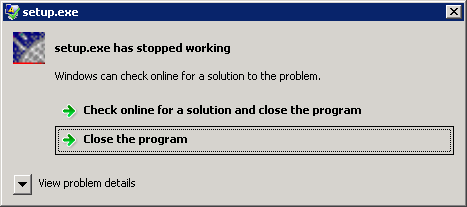
8) Add the targets in OEM
Finally, access the web interface of your OEM again and add the targets of your new monitored host!
Have you enjoyed? Please leave a comment or give a 👍!


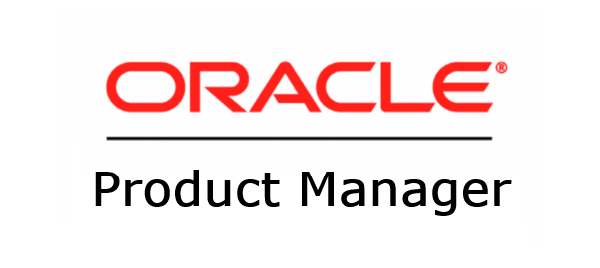

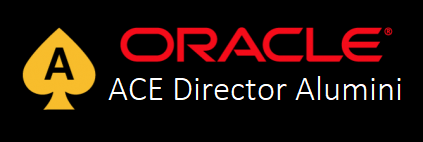

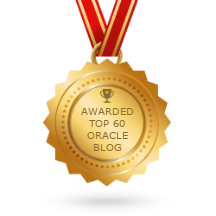
15 comments
Skip to comment form
Absolutely spot on!!!
Hi,
I successfully installed and deployed the Agent follwing this Post.
But How can I add the target now on Enterprise Manager Cloud Control ?
tried to Setup -> Add Target -> Add target manually but this step want's to install agent Software at target host.
do you know how I can discover my installed windows server ?
thanks a lot
Kind Regrads
Christian
Author
Hi Christian,
If you did all the steps correctly, your windows host is already presented. The host target is added with the "ORACLE_HOSTNAME" value that you have set up in your rsp file.
Go to "hosts" menu and check it.
Regards,
Rodrigo
Thanks for your answer. already found it.
and thanks for that helpful post.
Regards
Christian
Perfect - Many thanks !!!!
thank you so much I have spent 4 days trying to figure out how download and deploy Agent(s) to target hosts. this is my first EM 13c Cloud install.
Hi,
i have succeffully deployed the agent. i can start,stop and upload but the problem is it is not appearing on the EM.
no errors obtained.
i can ping the EM server from the host and visa versa
Perfect - Thank you very much..!!
hi friend, how are you , it seems you are the only one who still install oracle on windows , if you search the net everybody installs oracle products on oel.
can you make demo how to install enterprise manager cloud control either 12 or 13 on oracle database 12.1 or above , step by step , it will be highly appreciated.
i tried both 12r5 and 13.2 on database 12.1 , but never worked with me .
thank you very much.
Author
Hey Koji,
I will try to write one as soon as I have time or need to implement one!
Thanks,
RJ
thx
Hi Rodrigo,
I have OEM CC 13c on Windows 2012 host. Most of the targets are on Solaris, but there are quite a few Windows targets as well. Above, when you say modify \etc\hosts file, is that the file on the OMS server host or on the target host ?
Best regards,
Joe
Life saving Post...
many thanks
Author
You are welcome!
This was very helpful in getting me started. However, I am having an issue with running the agentDeploy.bat. It seems like it can't find/read my agent.rsp file. The file was modified and does exist. Any thoughts on the issue?
The oraclehome e:\agent\agent_13.2.0.0.0
java.io.FileNotFoundException: e:\temp\12.1.0.3.0_AgentCore_233\agent.rsp (The s
ystem cannot find the path specified)
at java.io.FileInputStream.open(Native Method)
at java.io.FileInputStream.(FileInputStream.java:146)
at java.io.FileInputStream.(FileInputStream.java:101)
at oracle.sysman.agent.installer.AgentInstaller.parseResponseFile(AgentI
nstaller.java:2670)
at oracle.sysman.agent.installer.AgentInstaller.main(AgentInstaller.java
:199)