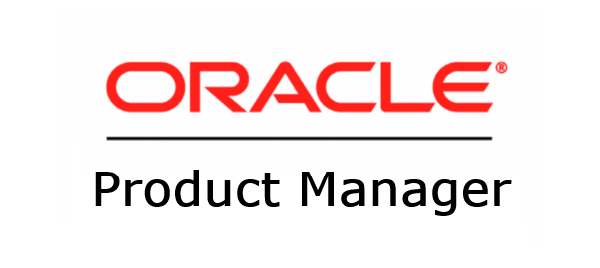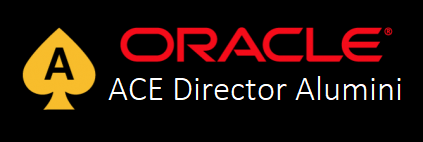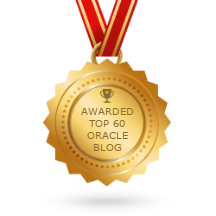This post is also available in:
![]() Português
Português
Creating a ROLE for DBaaS in Oracle Enterprise Manager Cloud is necessary for some tasks like when you want to setup DBaaS quotas. Quota is not required for initial set up but users would have no restrictions by default.
When you open the "Create New Quota" screen, you will notice that no role is shown. Also, if you try to create an empty simple role without any sub-role or privileges granted, this role will not be presented neither, like the image below:
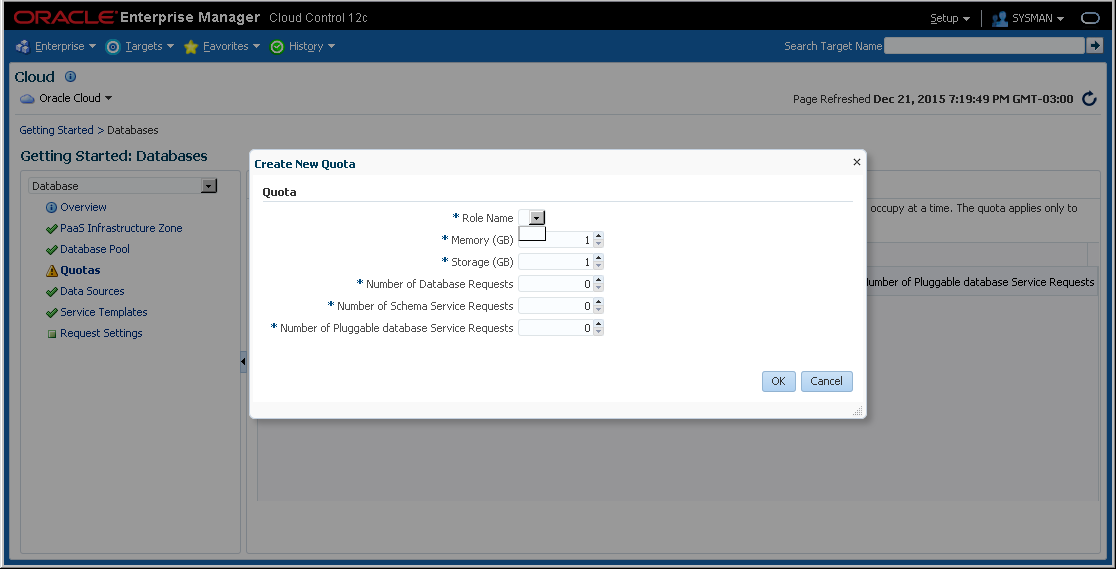
Actually, to create a role for DBaaS, you need to do some customization. So let's do it.
Go to the create role screen on "Setup->Security->Roles". Click on "Create".
Give the role a name and go to the next screen:
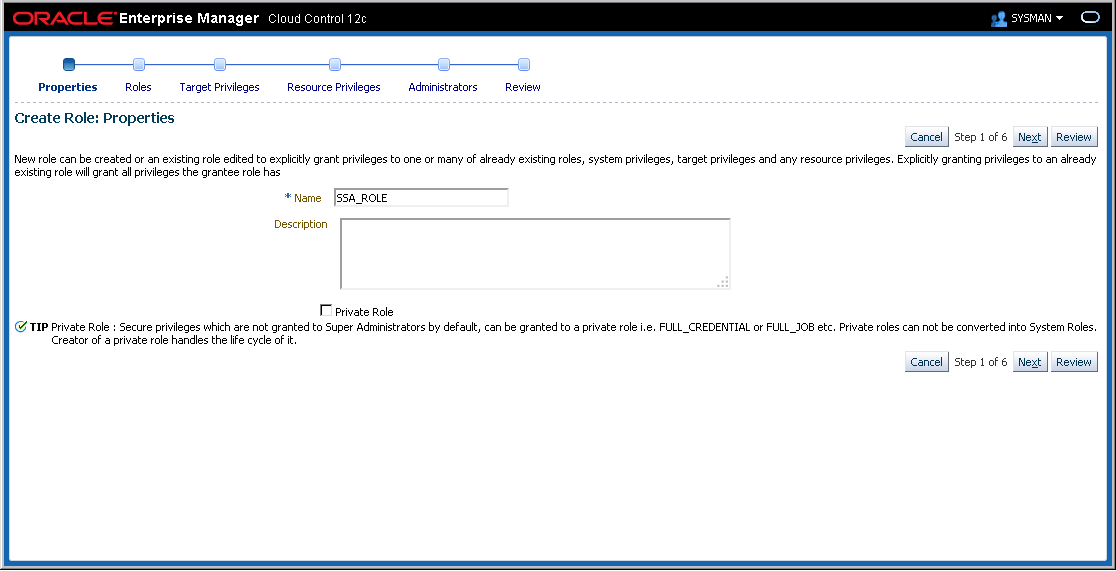
Do not grant any role to it. Click "Next":
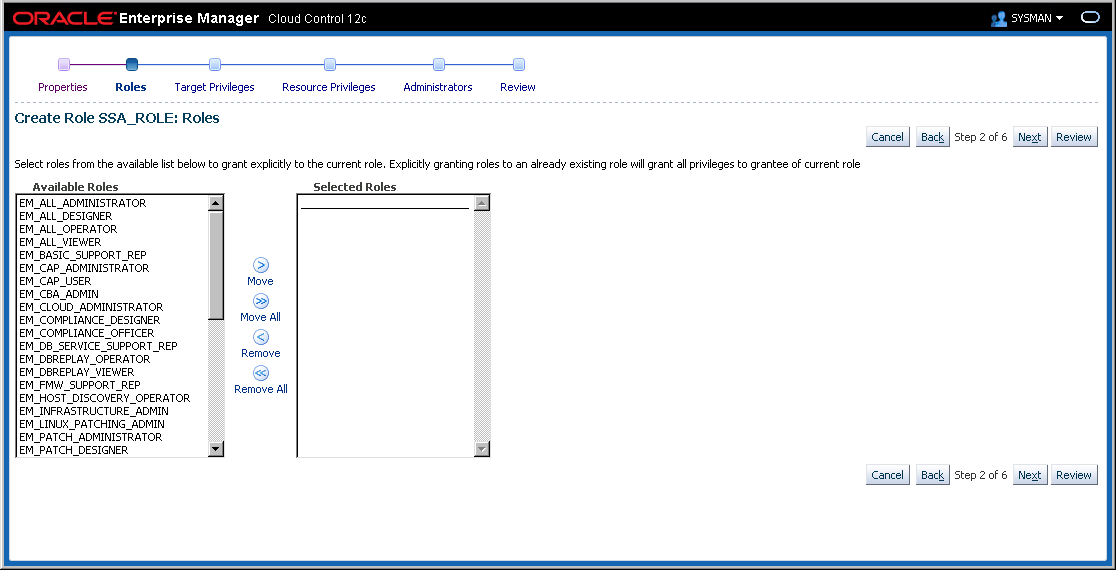
In the "Target Privileges" step, do not select anything. Click "Next".
The "Resource Privileges" screen is where you need some extra attention. Edit the "Cloud Self Service Portal" item. Add the option to "Access Cloud Self Service Portal":
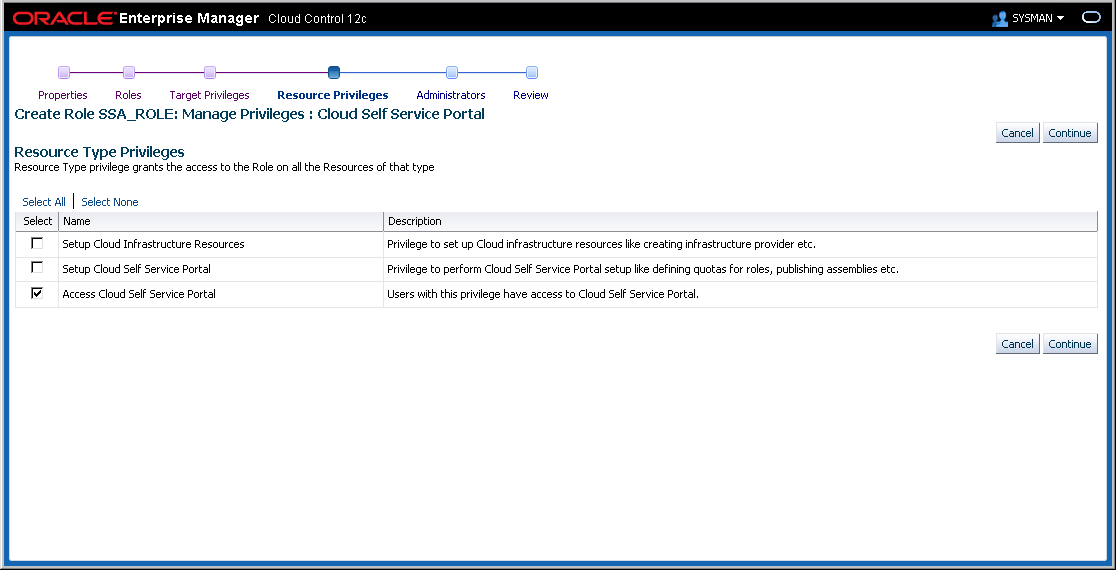
The item will be added like below:
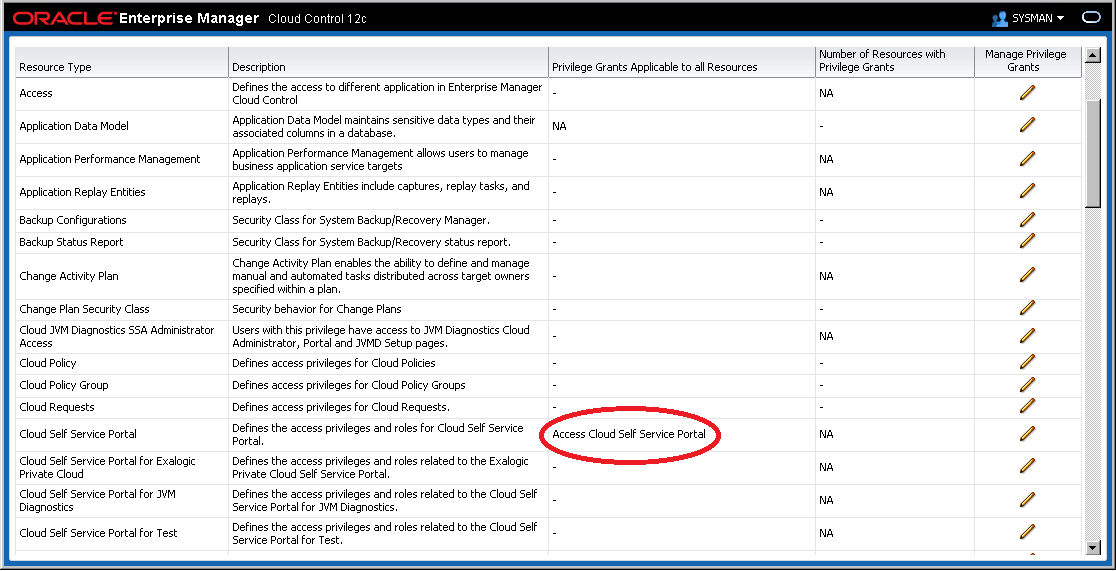
In the "Administrators" step, do not select anything. Click "Next" and review. Finally, click "Finish" to create the new role:
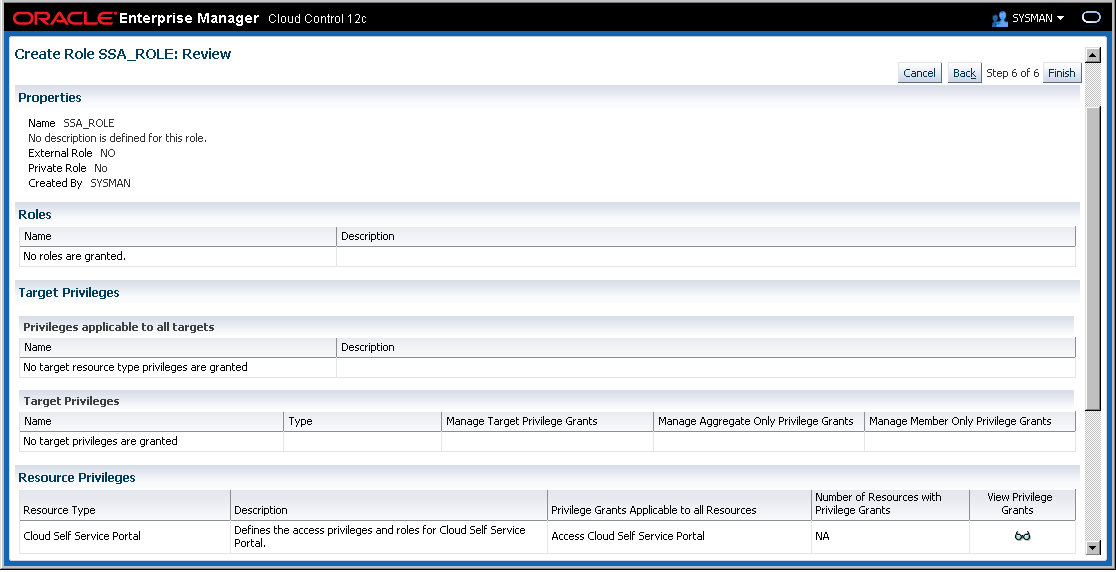
If you try now to add a new quota, you will be able to see the role available:
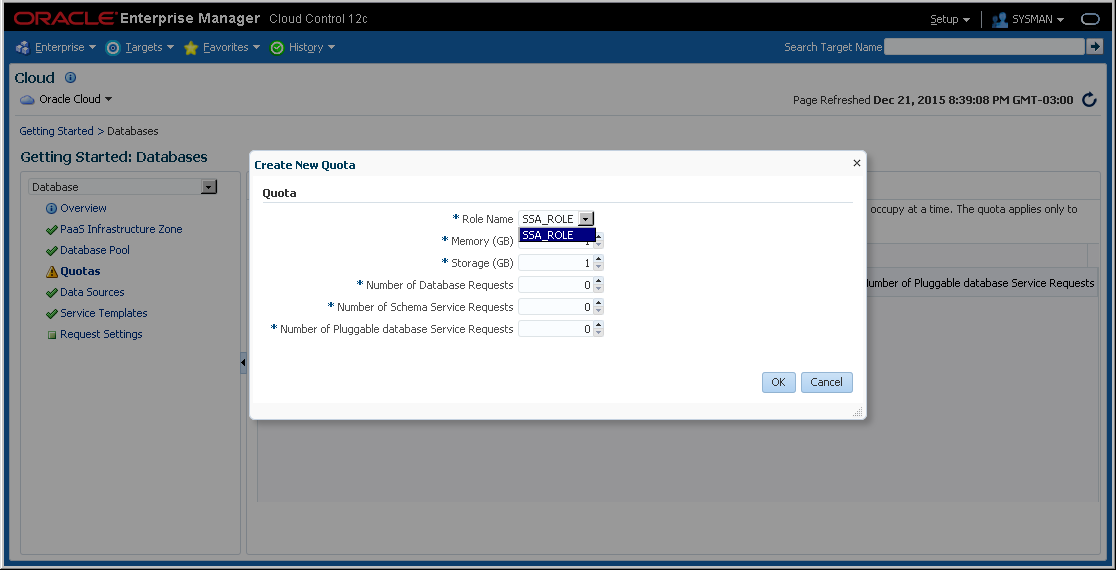
That's it. Hope you enjoyed.
P.S: Another option would be creating the role with the "EM_SSA_USER" or "EM_SSA_USER_BASE" as granted roles. The problem with this approach is that you may be giving more privileges than needed.
Have you enjoyed? Please leave a comment or give a 👍!