Since October 2024, the Oracle Database Upgrade team has made many improvements in AutoUpgrade Patching. The most expressive one is adding the capability for it to connect on MOS, download patches automatically, create a new Oracle home with all those patches applied, and finally move the database from the old Oracle home to a new Oracle home.
However, if your database server has no internet connectivity (what is expected) even via proxy, you can download patches on a different server or your own notebook and later moved them to a shared NFS server that this server has access to, for example.
In this article, we will check how this can be performed with AutoUpgrade Patching on 3 different hosts: MacOS, Windows and Linux.
MacOS
My working PC is a Mac. After I download the latest version of AU, I need to create a config file.
The only parameters required are the following:
% cat download.cfg global.global_log_dir=/Users/rodrigo.jorge/test/AU_Patching/logs global.keystore=/Users/rodrigo.jorge/test/AU_Patching/keys patch1.folder=/Users/rodrigo.jorge/test/AU_Patching/patches patch1.patch=RU,DPBP,OPATCH,OJVM patch1.target_version=19
So, if I call AU now using this config file:
% java -jar autoupgrade.jar -patch -config download.cfg -mode download AutoUpgrade Patching 24.1.241105 launched with default internal options Processing config file ... There were conditions found preventing AutoUpgrade Patching from successfully running *Downloading Oracle Patch files Patch query failed *Operation requires MOS credentials to be loaded into keystore. Use -load_password option*
It is complaining, of course, that I still haven't loaded the MOS Credentials. So it would be impossible to download anything from MOS. So let me load my credentials:
% java -jar autoupgrade.jar -patch -config download.cfg -load_password Processing config file ... Starting AutoUpgrade Patching Password Loader - Type help for available options Creating new AutoUpgrade Patching keystore - Password required Enter password: <<< (HERE I TYPE A PASSWORD FOR THE AU WALLET, NOT MY USER PASSWORD) Enter password again: AutoUpgrade Patching keystore was successfully created MOS> add -user rodrigoaraujorge@hotmail.com Enter your secret/Password: Re-enter your secret/Password: MOS> save Convert the AutoUpgrade Patching keystore to auto-login [YES|NO] ? YES MOS> exit AutoUpgrade Patching Password Loader finished - Exiting AutoUpgrade Patching
It's all set. Please note that I converted the "AutoUpgrade Patching keystore" to auto-login, so I don't need to retype the wallet password that I created to hold my MOS credentials every time, which is good for automation.
Now, calling AU again to download the files:
% java -jar autoupgrade.jar -patch -config download.cfg -mode download
AutoUpgrade Patching 24.1.241105 launched with default internal options
Processing config file ...
Loading AutoUpgrade Patching keystore
AutoUpgrade Patching keystore was successfully loaded
Connected to MOS - Searching for specified patches
------------------------------------------------------------------
Downloading files to /Users/rodrigo.jorge/test/AU_Patching/patches
------------------------------------------------------------------
DATABASE RELEASE UPDATE 19.25.0.0.0
File: p36912597_190000_Linux-x86-64.zip - VALIDATED
DATAPUMP BUNDLE PATCH 19.25.0.0.0
File: p37056207_1925000DBRU_Generic.zip - VALIDATED
OJVM RELEASE UPDATE 19.25.0.0.0
File: p36878697_190000_Linux-x86-64.zip - VALIDATED
OPatch 12.2.0.1.44 for DB 19.0.0.0.0 (Oct 2024)
File: p6880880_190000_Linux-x86-64.zip - LOCATED
------------------------------------------------------------------
As you can see, based on the parameter that I provided, "patch=RU,DPBP,OPATCH,OJVM," it downloads the latest RU (as of today, 19.25), the latest OPATCH, and the OJVM and DPBP related to the downloaded RU.
You could do some other combinations. For example:
- patch=RU:19.17,DPBP,OPATCH,OJVM
This will download RU 19.17, latest OPatch, and OJVM 19.17 and DPBP 19.17, because we always download OJVM and DPBP related with the RU. - patch=RU:19.17,DPBP,OPATCH,OJVM:19.25
This will download RU 19.17, latest OPatch, and OJVM 19.25 and DPBP 19.17, because we always specified another OJVM and DPBP is always related with the RU. - patch=RU,OPATCH,35197819
This will download latest RU, latest OPatch, and patch 35197819. - patch=35197819
This will download just the patch 35197819. (This is still not supported, RU and OPATCH are always required, but it will be allowed on the next releases) - patch=RU:19.26,DPBP,OPATCH,OJVM,MRP
This will download RU 19.26, the latest OPatch, and OJVM 19.26, DPBP 19.26, because we always download OJVM and DPBP related to the RU, and the latest MRP available on top of the 19.26 release. Please note that the latest MRP can change over time (and AU will detect that) as it is released monthly for 6 months for the each RU, starting on 19.17.
Please note that if you specify the database version on the patch parameter, like patch=RU:19.17 , it is not required to add the parameter target_version=19 as we already know what is the target version. This is used so the code knows if you want to download patches from 19c, 21c or 23ai. (As of today, only 19c is supported but other versions will be added on the next releases).
But wait! It downloads patches for Linux on my MacOS. What if I wanted to download Windows or AIX or any other platform instead?
Starting on AU release 24.8, you can add:
patch1.platform=windows.x64
The current valid values are aix.x64, arm.x64, linux.x64, solaris.x64, sparc.x64, windows.x64. When not specified, it will default to the system you are. If you are not on a system that is part of the available options, it will default to linux.x64.
Example of a config file to download Windows patches:
% cat download.cfg global.global_log_dir=/Users/rodrigo.jorge/test/AU_Patching/logs global.keystore=/Users/rodrigo.jorge/test/AU_Patching/keys patch1.folder=/Users/rodrigo.jorge/test/AU_Patching/patches patch1.patch=RU,OPATCH,OJVM patch1.target_version=19 patch1.platform=windows.x64
if I call AU now using this config file:
% java -jar autoupgrade.jar -patch -config download.cfg -mode download
AutoUpgrade Patching 24.1.241105 launched with default internal options
Processing config file ...
Loading AutoUpgrade Patching keystore
AutoUpgrade Patching keystore was successfully loaded
Connected to MOS - Searching for specified patches
------------------------------------------------------------------
Downloading files to /Users/rodrigo.jorge/test/AU_Patching/patches
------------------------------------------------------------------
WINDOWS DATABASE BUNDLE PATCH 19.25.0.0.241015
File: p36878821_190000_MSWIN-x86-64.zip - VALIDATED
OJVM RELEASE UPDATE 19.25.0.0.0
File: p36878697_190000_MSWIN-x86-64.zip - VALIDATED
OPatch 12.2.0.1.44 for DB 19.0.0.0.0 (Oct 2024)
File: p6880880_190000_MSWIN-x86-64.zip - VALIDATED
------------------------------------------------------------------
Linux
If you want to download from Linux, this is exactly the same as in MacOS:
[oracle@holserv1:~/test/AU_Patching]$ cat download.cfg
global.global_log_dir=/home/oracle/test/AU_Patching/logs
global.keystore=/home/oracle/test/AU_Patching/keys
patch1.folder=/home/oracle/test/AU_Patching/patches
patch1.patch=RU,DPBP,OPATCH,OJVM
patch1.target_version=19
[oracle@holserv1:~/test/AU_Patching]$ java -jar autoupgrade.jar -patch -config download.cfg -mode download
AutoUpgrade Patching 24.1.241105 launched with default internal options
Processing config file ...
Loading AutoUpgrade Patching keystore
AutoUpgrade Patching keystore was successfully loaded
Connected to MOS - Searching for specified patches
----------------------------------------------------------
Downloading files to /home/oracle/test/AU_Patching/patches
----------------------------------------------------------
DATABASE RELEASE UPDATE 19.25.0.0.0
File: p36912597_190000_Linux-x86-64.zip - VALIDATED
DATAPUMP BUNDLE PATCH 19.25.0.0.0
File: p37056207_1925000DBRU_Generic.zip - VALIDATED
OJVM RELEASE UPDATE 19.25.0.0.0
File: p36878697_190000_Linux-x86-64.zip - VALIDATED
OPatch 12.2.0.1.44 for DB 19.0.0.0.0 (Oct 2024)
File: p6880880_190000_Linux-x86-64.zip - VALIDATED
----------------------------------------------------------
Windows
Windows support is already available. You create a config file just like you would on MacOS and Linux and run it.
Example:
global.global_log_dir=C:\Users\opc\Desktop\AU_Patching\logs global.keystore=C:\Users\opc\Desktop\AU_Patching\keys patch1.folder=C:\Users\opc\Desktop\AU_Patching\patches patch1.patch=RU,OPATCH,OJVM patch1.target_version=19
Download
To download the latest release of AutoUpgrade Patching, please go to: https://support.oracle.com/epmos/faces/DocumentDisplay?id=2485457.1
Learn More
If you want to learn more about the tool, I really recommend watching our VC#21 1h video:
Have you enjoyed? Please leave a comment or give a 👍!


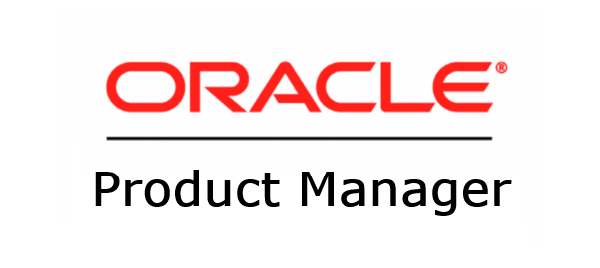

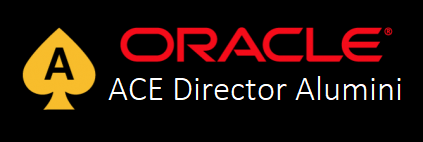

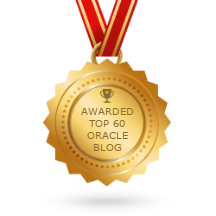
8 comments
Skip to comment form
Hello Rodrigo,
does it work for RAC homes too?
Author
Hi David,
Not yet but we plan to support them on the next releases.
Thanks,
RJ
HI Hello Rodrigo,
I did testing autoupgrade (build.version 24.7.241021) patching with oracle 19c running on
Oracle linux OS platform like Linux 8 and OL9. it need to set variable CV_ASSUME_DISTID has to set to 7.9
and CV_ASSUME_DISTID =OL8 for Oracle Linux 9
As in log I notice , AutoUpgrade will install sofware base binary on the target home first before it start apply patching the new patching version as this senarios it is not work for Oracle Linux 9 ( I used oracle linux 9.4) which cause install sofware binary on new home fail
it is great if in next release AutoUpgrade version will install sofware binary with RU patch ( ./runInstaller -applyRU)
Hi Rodrigo,
Is this for 19C database or it will work for 11g and 12c as well?
Author
19c only for now.
Hi Rodrigo,
Int he config file, just to be able to download, not deploy (as I understand deployment works only for single instance, 19c, Linux for now) I was wondering if I can specify the patch number and be able to download a particular patch. we do have Grid Infrastructure setup, so along with RU, OPATCH and OJVM, if we can download GI download - this tool would work great for us.
thanks, Geeta
Author
We don't plan to include GI Download/Patching at this point.
Hi rodrigo
MOs has introduced 2FA how does this affect autoupgrade ability to download patches automatically
MOS> add -user michael.xxx
Enter your secret/Password:
Re-enter your secret/Password:
MOS>
MOS>
MOS>
MOS>
MOS> save
Convert the AutoUpgrade Patching keystore to auto-login [YES|NO] ? YES
MOS> list
MOS Credentials Loaded - Connection Failure
*Connection Failed - You entered an incorrect user name or password.*